Here’s the big question:
How is rewriting a post different from writing a new post?
Well, the truth is that rewriting a post isn’t just about updating the facts.
You’ll find outdated info to modernize, but there’s another angle.
And if you get this part right, you’ll get more search traffic than ever before.
The trick behind rewriting posts
Outdated posts can nag at you, especially when the outdated part is an opinion you shared.
Maybe you made a product recommendation you no longer believe in, or you stopped following the same steps you taught in a tutorial.
But there’s more to rewriting than setting the record straight.
Rewriting old posts is actually one of the best ways to increase your search engine traffic.
Rewriting old posts is actually one of the best ways to increase your search engine traffic.Click to TweetIn fact, there are three ways you can boost your search traffic by rewriting a post.
#1 Improve your freshness score
When you republish a post on your blog, search engines see the new date and give it a higher ranking just for being more recent. This ranking factor is commonly referred to as the freshness score.
#2 Optimize your search snippet
Published posts have way more keyword data available (I’ll explain soon), and you can use this data to write a new search snippet (SEO title and description) that will get you more clicks.
#3 Optimize for more longtail keywords
You’ll find dozens of new keywords to include in your post, which will boost the longtail search traffic you get.
Now that you know how important rewriting blog posts is for SEO, let’s get started with the rewrite.
In total, there are 7 steps to rewrite a blog post for SEO and traffic.
The first step is to create a new copy of your post that you can work on privately.
1. Create a new copy of your post
I’ve got good news and bad news.
Bad news first…
WordPress doesn’t make it easy to republish old posts.
You have to copy and paste the contents of your post and data from the sidebar into a new draft.
Then when you’re ready to publish, you have to copy and paste everything back into the original and double-check the images and formatting.
It’s time-consuming, easy to make mistakes, and doesn’t allow you to schedule your revisions like normal posts.
Now the good news.
Strive solves this problem by adding Revisions to WordPress.
With Strive, you can simply click the “Create Revision” link under any published post. It will create an exact replica for you to work on privately until you’re ready to publish.
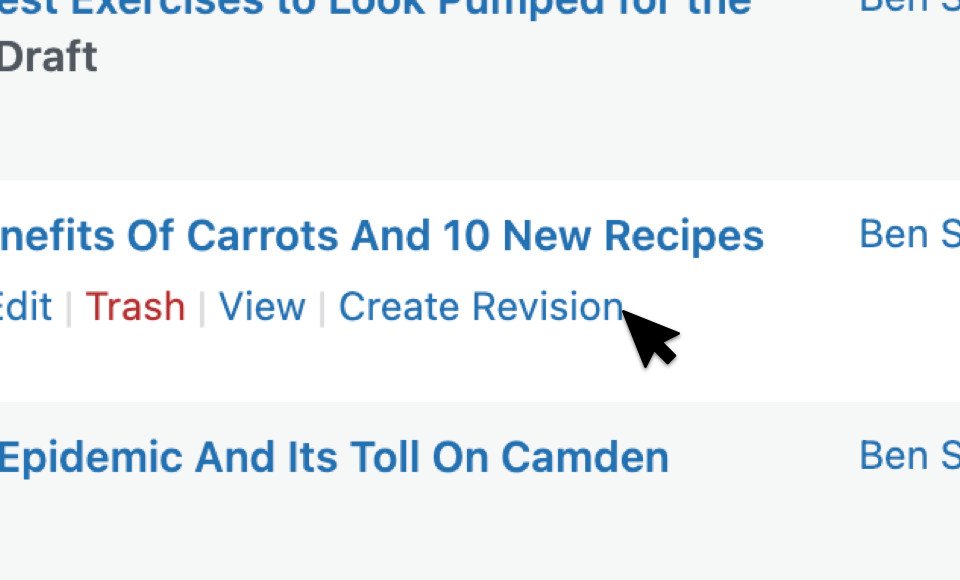
You can schedule the revision like a normal post, and it will override the original when it goes live. Plus, you can even see it in your calendar alongside your other posts.

Once you’ve got your revision created, you’re ready to dive into the keyword research.
2. Find new keywords with Search Console
When doing keyword research for a new post, you have to do a lot of digging and guessing about what people are searching for. When updating an old blog post for SEO, it’s completely different.
Instead of searching for new keywords, you can see which keywords people are already using to find your post.
And this is easy to do with Google Search Console.
How to use Google Search Console
Search Console is totally free to use and only takes a moment to set up.

If you haven’t used Search Console before, all you have to do is enter your domain and verify your ownership.

It should only take a minute or two.
You can add a sitemap, check for errors, and do all sorts of things with Search Console, but we’re just going to look at the keyword research tools.
To find the keyword data, click on the Performance menu item in the sidebar.

You’ll see a chart displaying your site’s search traffic and performance over the past 90 days. The next step is to filter this keyword data for only the post you’re rewriting.
In the filters section, click on the NEW link to add a new filter.

Select the Page… option to add a new page filter.

In the popup, paste in the URL of your post and click Apply.

The report will update to only display the metrics and keywords found for the URL you entered.
The last step is to enable the Average CTR and Average Position by clicking their checkboxes.

Now if you scroll past the chart, you’ll see a big keyword table that looks like this:

What you’re looking at is a list of every keyword that your post ranked in the top 100 results for.
Pretty incredible, right?
Instead of searching tirelessly for new keywords, you have dozens if not hundreds listed right here. Even better, these are keywords that most SEO tools won’t find on their own.
I’m sure you’re getting some ideas already, but the data is honestly overwhelming. Where do you even start with all of this?
Well, there are a lot of ways to use this data, but I’m going to give you a very focused two-step process to get more traffic from this data.
The first step is to rewrite your search snippet.
Tip: Search Console is going to show you the last 3 month’s worth of data, but you can expand/reduce the timeframe.
3. Rewrite your SEO snippet for more clicks
This is a search snippet:

Snippets can include a few different elements, but there are three parts that are always present:
- URL
- Title
- Description
The URL is already decided, so that means you have the title and description at your disposal.
Now think about this…
If someone doesn’t recognize your site, they’re going to click on your post based 100% on the title and description.
In other words, if you rewrite your snippet to appeal better to searchers, more of them will click.
Re-optimizing your SEO snippet is the quickest way to boost the traffic of an old blog post #bloggingtips #seo
— Strive (@strivecalendar) November 3, 2021
So, how do you rewrite your snippet to get more clicks?
You analyze your over-performing and under-performing keywords.
In the keyword table, click on the Position label twice to sort by your highest-ranking to lowest-ranking keywords.

Since the keywords are sorted by position, the ones at the top should have the highest CTR and it should steadily decline from there.
CTR stands for “Click-through rate” and it’s a percentage of how many people clicked on your site out of the number of people who saw it (impression).
What you’re looking for are keywords that have a much higher or lower CTR than the others around them.
Here’s what the average CTR should look like by position:
- #1: 30-60% CTR
- #2: 20-30% CTR
- #3: 10-20% CTR
- #4-10: 1-10% CTR
When a keyword has a high CTR for its position, it means your snippet is appealing to searchers. When it’s low, it means searchers don’t expect to find what they’re looking for on your site.
By looking at both, you can get a much clearer understanding of what people want and use this info to rewrite your snippet.
A quick example
Let’s say you wrote an article called, “How to Crate Train a Puppy.” In the keyword table, you find that people who search for crate training with the term “dog” or “adult dog” don’t often click on your article.
You could easily adapt the article to make it work for both dogs and puppies, so you update your SEO title to “How to Crate Train Puppies & Adult Dogs.”
Now this audience of searchers who have adult dogs will be much more likely to click on your result, leading to more search engine traffic.
Changes like this are so easy to make and can have a huge impact on your traffic.
Now let’s look at how you can update your search snippets in WordPress.
Here’s how to edit your SEO snippet
To edit your post’s SEO snippet, you can use either Yoast SEO or RankMath. I’ll demonstrate here using the RankMath plugin.

Once you’ve installed the plugin, visit the post in the editor, and you’ll see a new sidebar icon up top.

Click on it to open the RankMath sidebar.
Inside, you’ll find a few SEO tools, but what you’re looking for is the Search Preview, which shows up at the top.

Click that “Edit Snippet” button to reveal the snippet editor.
Inside the snippet editor, you can enter a new title and description, and RankMath will show you how it will look in Google.

RankMath also includes variables that will automatically output text like your post title or site title. You can use them if you’d like, but it’s fine to write plain text and not use them.
Once you’ve optimized your title and meta description, the next step is to find additional keywords to include in your post.
Quick tip: Google will use the title you enter, but will often generate its own description. While your description will be used sometimes, don’t be alarmed if you see something else entirely.
Now that you’ve optimized your search snippet, there’s one more thing to do with the keywords found in Search Console.
4. Make a list of new keywords to target
The next step to update your old post for SEO is to create a list of all the new keywords you’re going to target with your post.
Start from the top of the keyword table and write down every unique keyword you find. You can skip keywords that are extremely similar to ones you’ve already targeted and those that are irrelevant.
You can create a keyword table in the post editor to track all the new keywords you want to target.
Using the screenshot below as an example, most of the keywords are some variation of “WordPress content calendar” or “WordPress editorial calendar,” but I would also add “WordPress schedule plugin” to my list since it’s a bit different.

Hold onto this list for now. You’re going to re-optimize your post with these keywords at the very end.
Before implementing the keywords, let’s talk about how to tackle the actual writing part of the rewrite.
5. Re-outline your post with headings
After reviewing all those keywords, you should have a broader and clearer insight into what your market is looking for.
That’s why the next step is to rewrite your article’s headings.
In the WordPress editor, you can click on the Details button at the top to find a list of your headings.

Based on what you’ve learned from the keywords, how well do your headings match with what people are searching for?
Take a few minutes to reword and rearrange your headings, and write new headings for sections you need to add.
The beauty of this approach is that you’re rewriting based on keyword research, so you’re writing for what your audience wants and what Google wants at the same time.
This is a big step, but once you’re reorganized the article, you’re ready to do the actual writing part of the rewrite.
6. Rewrite the post (3 tips)
So far, I’ve been giving you high-level steps for how to rewrite a blog post.
Now it’s time to edit the text and write the new sections. This is a creative process, so whether you write the new content or edit the old stuff first is totally up to you.
Instead of telling you how to write, I’ve included a few tips here to guide you through the process.
Update all forms of outdated info
In addition to editing the text for outdated facts and statements, don’t forget to update the following elements as well:
- Links to old resources
- Old social media embeds
- Outdated images/screenshots
You’ll be concentrated on your words, so it’s easy to miss a Twitter embed from 2018, which will stand out to your readers.
Rewrite your intro
Don’t skip rewriting the introduction. You may have to update it to make it relevant to the new text, but it’s a good idea to try and improve it anyways. Writing effective intros is hard, but it pays off when you get it right.
Add more visual elements
Visual elements are critical when writing for the web.
That said, adding them is a lot of work. If you find your post has a lot of plain text and not enough eye-catching images, try adding more visual elements to make it more engaging. It’s much easier when you don’t have to write an entire post from scratch.
7. Add your new keywords
Writing is hard enough without trying to include specific words and phrases, so that’s why I recommend waiting until after the rewrite to include the new keywords.
The process for optimizing your post with keywords is simple.
Start from the top of your keyword list and check if you’ve included the keyword in your post already. If not, find a good place to add it.
Work your way down the list and include every keyword in the post at least once.
Since you’ve already reorganized your article and written it based on these keywords, they should fit it easily. If you find a keyword that’s really awkward to fit into the post, don’t force it. You can modify it a bit or just skip it altogether.
The most important thing is that each keyword appears somewhere in the post. In addition to including keywords in your paragraphs, you can also add them to:
- Headings
- Image alt text
- Image captions
Your old post ranked for these keywords and it didn’t even include them. Now that it contains an exact match, it’s going to rank much better them and other related keywords.
Schedule your new post
By following these steps, your new rewrite is going to give readers exactly what they want and rank much higher in the search engines.
While it may sound like a lot of work, it’s still way easier than writing a post from scratch. And if you consider how much your search traffic increases, it provides a way better ROI than writing a new post too.
To summarize the steps:
- Create a new copy of your post
- Find new keywords in Google Search Console
- Rewrite your SEO snippet based on the keyword performance
- Make a list of new keywords to target
- Re-outline your post with the headings
- Rewrite the post
- Implement the new keywords
Once you’re finished, you can schedule your revision for an upcoming publishing date. You can schedule revisions just like normal posts if you take advantage of Strive’s revision feature.
Learn more about Strive’s revisions
After reading this guide about how to rewrite a blog post, I hope you’re as passionate about updating old content as writing new content!
You can use the buttons below if you’d like to share this tutorial on updating old blog posts for SEO. Thanks so much for reading!
