Webflow and WordPress are two of the most popular content management systems, each offering unique advantages.
But which one is the better choice for your website?
WordPress has been around for decades and powers a massive portion of the internet. It’s known for its vast plugin ecosystem, flexible customization options, and extensive community support.
Whether you’re creating a simple WordPress site, a business website, or an eCommerce store, WordPress offers a variety of themes, security and SEO plugins to help you optimize and expand your site.
On the other hand, Webflow takes a more visual approach, allowing users to design and develop highly customized websites without relying heavily on coding. With Webflow’s visual design interface and built-in hosting services, web designers can create stunning websites while maintaining complete control over structure and animations.
Unlike WordPress, Webflow offers an all-in-one solution, but it comes with a learning curve and a different pricing model.
In this article, we’ll compare Webflow vs WordPress in terms of customization options, web development flexibility, SEO capabilities, and ease of use, helping you decide which platform aligns best with your goals.
About Webflow
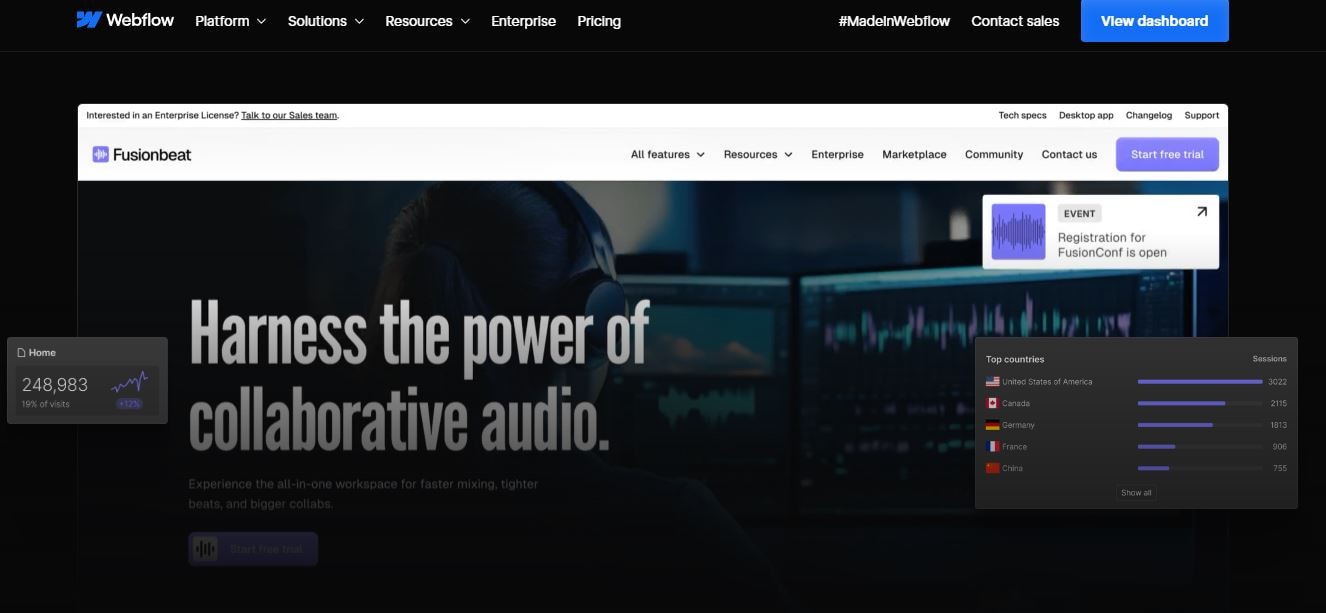
Webflow is a visual web design and development platform that allows users to create great websites without extensive coding knowledge.
It combines a design tool, a content management system (CMS), and hosting services in one platform. Web designers and developers appreciate its drag-and-drop interface, which provides precise control over site elements.
Webflow offers hosting with optimized performance, making it a popular choice for those looking for an all-in-one solution.
While it simplifies website creation, mastering its interface requires some learning.
Many businesses, agencies, and freelancers use Webflow to build highly customized websites with clean code and responsive design.
About WordPress
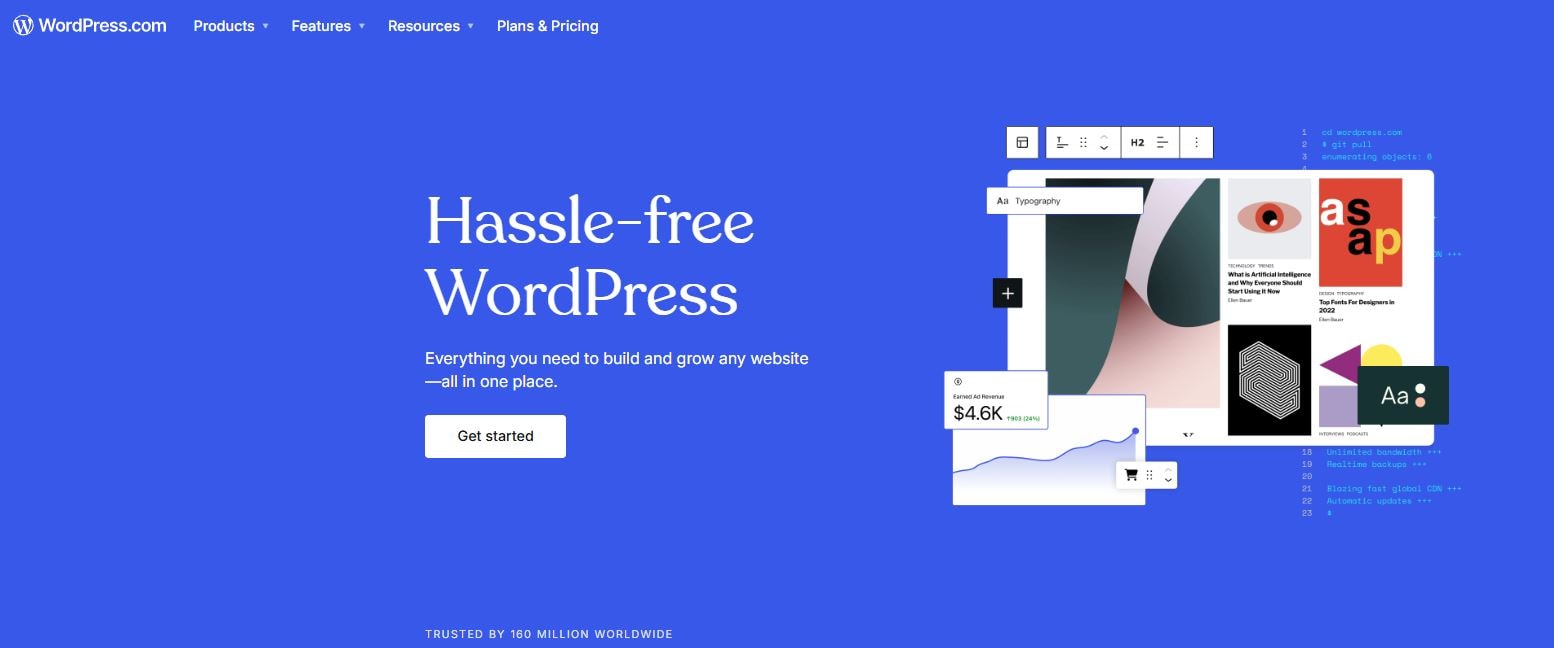
WordPress is a widely used, open-source content management system (CMS) that powers a significant portion of websites on the internet.
Originally built as a blogging platform, it has evolved into a flexible system that supports business websites, eCommerce stores, and complex web applications.
Here’s how WordPress compares to Magento for eCommerce needs.
WordPress offers extensive customization options through themes and plugins, allowing users to add features without coding. Its vast plugin ecosystem includes SEO plugins, security tools, and eCommerce functionality.
WordPress is favored by individuals, businesses, and developers who want complete control over their site’s design, functionality, and content management.
However, some users find WordPress overwhelming due to its reliance on plugins, frequent updates, and the need for ongoing maintenance to ensure security and performance.
Webflow vs WordPress: how to choose?
Choosing between Webflow and WordPress depends on your needs, technical skills, and long-term goals. Both platforms offer great features, but their approach to website building is different.
Here’s how to evaluate them based on key factors:
- Website setup – Consider how soon you need a live website, and how much time and effort you can put into building the website from scratch. Below you’ll find a breakdown of the website-building process for both options, cost estimates, and knowledge required for website creation with Webflow and WordPress.
- Ease of use – Since website building is a one-off activity, you may do well with hiring an expert for this project. Still, you should also learn how easy these platforms are to use for your everyday activities. Managing settings, add-ons, plugins and updates may require different levels of coding/technical knowledge and experience, depending on what’s the primary function of your website and who will run it. Think about how comfortable you are with technical tools and how much time you’re willing to invest in learning about the platform and how to make the most of its features.
- Website customization and design options – Consider how much design freedom you need. If branding and unique visuals are a priority, ensure the platform provides the flexibility to create a highly customized website.
- Which one is better for blogging – If blogging is central to your website, look for a platform with built-in content management features that make the work easier. There are plenty of advanced blogging tools to think of: categories, tags, content calendars, SEO plugins, etc — or the option to use manual setup to organize and optimize content. Evaluate how easy it is to manage posts, format text, and optimize for search engines.
- Hosting and security – A reliable hosting provider and strong security features are essential for any website. You can opt for built-in hosting with optimized performance, or manage your own hosting. Look at available security plugins, SSL support, and backup options to ensure your site remains secure and runs smoothly.
- Cost of website making and maintenance – Beyond initial setup, factor in ongoing expenses such as hosting, premium plugins, and theme costs. Consider long-term maintenance efforts and whether you need paid upgrades or external services to keep your site running efficiently.
Setting up the site
Webflow
Building a website with Webflow is a design-centric process that lets users create stunning websites without extensive coding knowledge.
The platform provides a visual design interface where users can structure pages, style elements, and add animations in real time. Webflow CMS content tools make it easier to manage blogs, portfolios, and eCommerce stores.
To start with Webflow, users need a Webflow account and basic familiarity with web design principles.
The platform offers pre-designed templates, but those looking for a fully customized website may need additional design skills or assistance from a web developer.
Unlike WordPress, Webflow integrates hosting, security, and site management within its ecosystem, eliminating the need for third-party web hosting providers.
While DIY website creation is possible with Webflow, mastering its advanced features requires time and practice. Businesses or individuals with no prior experience in web development may opt to hire a web designer for a more refined result.
The cost of building a Webflow site depends on the chosen plan—basic plans start at around $14 per month, while eCommerce site plans and advanced features come at higher costs. Custom domain purchases and premium themes may add to the final price.
Overall, Webflow offers powerful customization options and optimized hosting but requires users to adapt to its unique interface. Those comfortable with design software may find it intuitive, while others may face a learning curve when building a Webflow website from scratch.
WordPress
Building a website with WordPress involves setting up a hosting provider, installing the WordPress software, and selecting a WordPress theme.
Unlike Webflow, WordPress requires users to manage hosting separately, which means choosing between shared, dedicated, or optimized hosting.
To create a WordPress website, users need a domain name, a hosting server, and a theme that determines the site’s design. The WordPress dashboard provides access to extensive plugins for customization, security, SEO, and eCommerce functionality. A simple WordPress site can be built using free themes, but premium themes and plugins enhance functionality and design flexibility.
DIY website creation is common with WordPress, especially for blogs, small business websites, and eCommerce stores. However, highly customized websites or complex websites may require a web developer’s expertise.
The cost of a WordPress website varies—basic hosting plans start as low as $5 per month, while premium themes, security plugins, and premium plugins can increase expenses. WordPress pricing is flexible, making it suitable for different budget ranges.
WordPress offers vast customization options and a supportive ecosystem, but it requires ongoing maintenance, including plugin updates, security monitoring, and optimization for search engines.
While it’s beginner-friendly with drag-and-drop builders, users without technical knowledge may find certain aspects challenging
Ease of use for non-developers
Webflow
Webflow is a powerful web design tool that offers a high level of customization but may pose challenges for non-developers.
Its visual design interface is more intuitive than traditional coding but still requires an understanding of web design principles.
While users can build a Webflow site without writing code, knowledge of CSS, HTML, and responsive design significantly improves the experience.
For beginners, tasks such as structuring pages, managing Webflow CMS content, and configuring animations may require some trial and error. Webflow provides tutorials and a learning platform to help users get familiar with its tools.
On the other hand, aspects like customizing interactions, working with dynamic content, and troubleshooting design inconsistencies can be difficult for users with no prior experience.
Non-technical users may struggle with integrating advanced features, setting up eCommerce functionality, or customizing complex layouts.
Webflow offers templates to simplify the process, but creating a highly customized website may require a web designer’s expertise. The platform also lacks a plugin marketplace like WordPress, meaning that adding new features often requires manual implementation.
Despite these challenges, Webflow is more user-friendly than traditional web development. It’s a solid option for users willing to invest time in learning its system.
Those with basic design knowledge can create professional-looking sites, but businesses with specific requirements may need external help.
WordPress
WordPress is widely known for its flexibility, but non-developers may find some aspects challenging.
The user-friendly WordPress dashboard allows content creation and basic customization without technical knowledge.
However, building a highly customized WordPress site often requires familiarity with themes, plugins, and some coding knowledge.
For beginners, tasks such as installing themes, adding WordPress plugins, and managing basic site settings are relatively simple. Drag-and-drop builders like Elementor make website creation easier, but customizing themes beyond their preset options may require CSS and PHP knowledge. Managing WordPress relies on regular updates, plugin installations, and troubleshooting compatibility issues, which can be overwhelming for non-technical users.
Setting up an eCommerce site with WordPress involves installing WooCommerce or another plugin, configuring payment gateways, and optimizing the site for performance. Security plugins help protect WordPress sites, but users must actively monitor and update them to prevent vulnerabilities.
Overall, WordPress offers vast customization options, but its learning curve varies based on how much users want to modify their site. A simple WordPress site is easy to maintain, but creating a complex website often requires a web developer’s help.
Website customization and design options
Webflow
Customization and design options:
- Fully visual website builder with drag-and-drop elements
- Advanced styling controls, including typography, spacing, and animations
- Ability to create responsive designs for different screen sizes
- Webflow CMS for dynamic content management
- Custom code embedding for additional flexibility
Webflow has a design-first approach, giving users complete control over their website’s look and feel.
Its visual design interface allows users to customize every aspect of their site without relying on pre-made templates. With advanced styling controls, users can modify typography, spacing, backgrounds, and interactive elements.
The platform also includes built-in animation tools, making it easy to create engaging transitions and motion effects without coding.
For more complex designs, Webflow CMS enables users to manage dynamic content, such as blogs, portfolios, and eCommerce stores. Users can structure their content models, apply unique styles, and update content without affecting the site’s layout.
Additionally, Webflow allows for custom code embedding, which is useful for integrating third-party tools or achieving highly specific design elements.
While Webflow offers extensive customization options, mastering its advanced features may require some design knowledge or professional assistance.
WordPress
Customization and design options:
- Thousands of free and premium themes for quick customization
- Drag-and-drop page builders like Elementor and WPBakery
- Access to extensive plugins for additional design flexibility
- Full control over CSS and PHP for advanced customization
- Theme customization panel for modifying colors, fonts, and layouts
WordPress offers an extensive range of customization options, making it a flexible choice for different types of websites.
Users can choose from thousands of free and premium themes, which serve as a foundation for design customization. For those who prefer a more hands-on approach, WordPress provides drag-and-drop page builders that allow users to modify and edit site elements without coding.
Beyond themes, WordPress integrates with a vast plugin ecosystem, enabling users to add advanced design features like sliders, custom forms, and interactive elements.
Developers and advanced users can also edit CSS and PHP files to create fully custom layouts. The WordPress Customizer provides a user-friendly interface to adjust colors, fonts, and layout settings without modifying code.
While WordPress offers limitless customization, highly customized websites often require technical expertise or developer support to implement advanced design changes.
Which one is better for blogging?
Webflow
Here’s what the process of creating, editing and publishing a blog post looks like in Webflow:
- Log into your Webflow account and access your project.
- Navigate to the CMS Collections panel and create a new collection for blog posts.
- Define custom fields such as title, featured image, author, and body content.
- Add a new blog post by filling in the fields and formatting text using Webflow’s rich text editor.
- Design a blog post layout using Webflow’s visual editor, linking dynamic content fields to the layout.
- Preview your blog post to ensure everything is displaying correctly.
- Click Publish to make the blog post live on your Webflow site.
Webflow’s CMS enables users to create and manage dynamic content without coding.
Blog posts are stored within a CMS Collection, allowing users to organize and filter content easily. The platform provides a visual design approach to structuring blog templates, making it simple to adjust layouts and styles without affecting individual posts.
However, Webflow lacks native blogging features like categories and tags, requiring manual workarounds or custom filters for content organization. Additionally, Webflow does not support native SEO plugins, so users must manually configure meta tags and optimize for search engines.
While Webflow offers a customizable blogging experience, it requires familiarity with its CMS structure and may not be as straightforward as traditional blogging platforms.
In a nutshell, it’s not intuitive and blog-first, but you can make it work.
WordPress
Blog publishing and management is far easier in WordPress:
- Log into your WordPress dashboard and navigate to Posts > Add New.
- Enter a title and write your content using the block editor (Gutenberg) or Classic Editor.
- Add images, videos, and formatting elements to enhance the post.
- Assign categories and tags for content organization.
- Use SEO plugins like Yoast SEO to optimize meta tags and readability.
- Preview your post and click Publish when ready.
WordPress is built for blogging, making post management straightforward.
The WordPress dashboard provides a dedicated post editor with categories, tags, and scheduling options. Users can customize posts further using block-based editors, theme-specific layouts, or drag-and-drop page builders.
With an extensive plugin ecosystem, WordPress offers advanced blogging features, including automatic content scheduling, social media integration, and RSS feeds. Users can install SEO plugins to improve search engine rankings, security plugins to protect their content, and caching tools for faster page loads.
Overall, WordPress offers a more feature-rich blogging experience, making it an excellent choice for content creators who need structured content organization and SEO capabilities.
For WordPress users who post on WordPress frequently, StriveCalendar is a valuable tool.
It provides a visual editorial calendar, helping bloggers plan, schedule, and manage content efficiently. By offering a clear overview of upcoming and published posts, StriveCalendar simplifies content management and improves consistency in publishing.
Hosting and security
Webflow
Webflow provides built-in hosting as part of its platform, eliminating the need for third-party hosting providers.
Websites hosted on Webflow run on a global content delivery network (CDN), ensuring fast loading times and reliability. Webflow offers multiple hosting plans, with pricing based on bandwidth and additional features such as custom domain support and eCommerce functionality.
Users need a Webflow account to manage their hosting settings, and site deployment is handled seamlessly within the platform.
As far as website security goes, Webflow includes automatic security measures such as free SSL certificates, DDoS protection, and regular infrastructure updates to safeguard websites from potential threats.
Because Webflow’s hosting is managed, users do not have to install security plugins or manually configure updates—but that also means that there are no many security customization options.
WordPress
WordPress is a self-hosted platform, meaning users must choose a hosting provider to run their website. Hosting options include shared hosting, VPS hosting, and managed WordPress hosting, each with varying levels of performance and security.
Optimized hosting solutions like SiteGround, Bluehost, and Kinsta cater specifically to WordPress users, offering features such as automatic updates and caching.
Users must also purchase a domain separately and configure DNS settings through their hosting provider.
WordPress sites require active security management, as vulnerabilities can arise from outdated plugins or themes.
Security plugins like Wordfence and Sucuri help protect WordPress websites from malware, brute force attacks, and unauthorized access. Additionally, users can enhance security by implementing SSL certificates, regular backups, and two-factor authentication.
While WordPress provides extensive security options, it requires ongoing monitoring and maintenance to ensure protection against cyber threats.
Costs of website making and maintenance
Webflow
Here’s a breakdown of usual site creation and maintenance costs if you opt for Webflow:
- Site plans: Webflow’s paid plans start at $14/month for the Basic plan, which works well for simple sites. The CMS plan is $29/month, supporting blogs and content-heavy sites, while the Business plan costs $39/month for high-traffic sites.
- Workspace plans: Webflow’s Core plan costs $28/month, and the Growth plan is $60/month, ideal for team collaboration.
- Additional costs: Webflow hosting is included in paid plans, but users need to buy a custom domain separately. Premium templates and custom integrations may add extra costs.
- Maintenance costs: Webflow handles hosting, security, and updates automatically, so there are no additional maintenance costs unless users need ongoing design changes or third-party integrations. Since Webflow lacks an extensive plugin marketplace, some advanced features may require custom development, increasing long-term expenses.
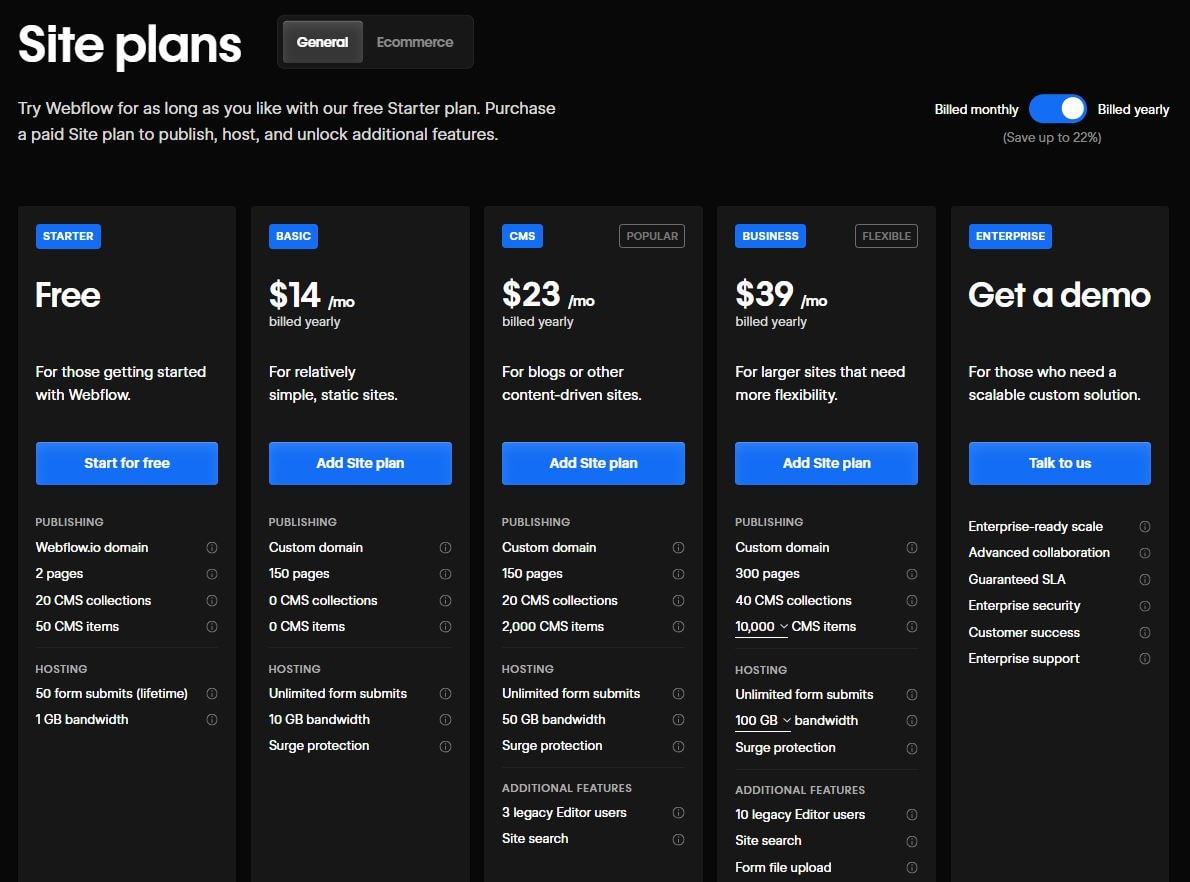
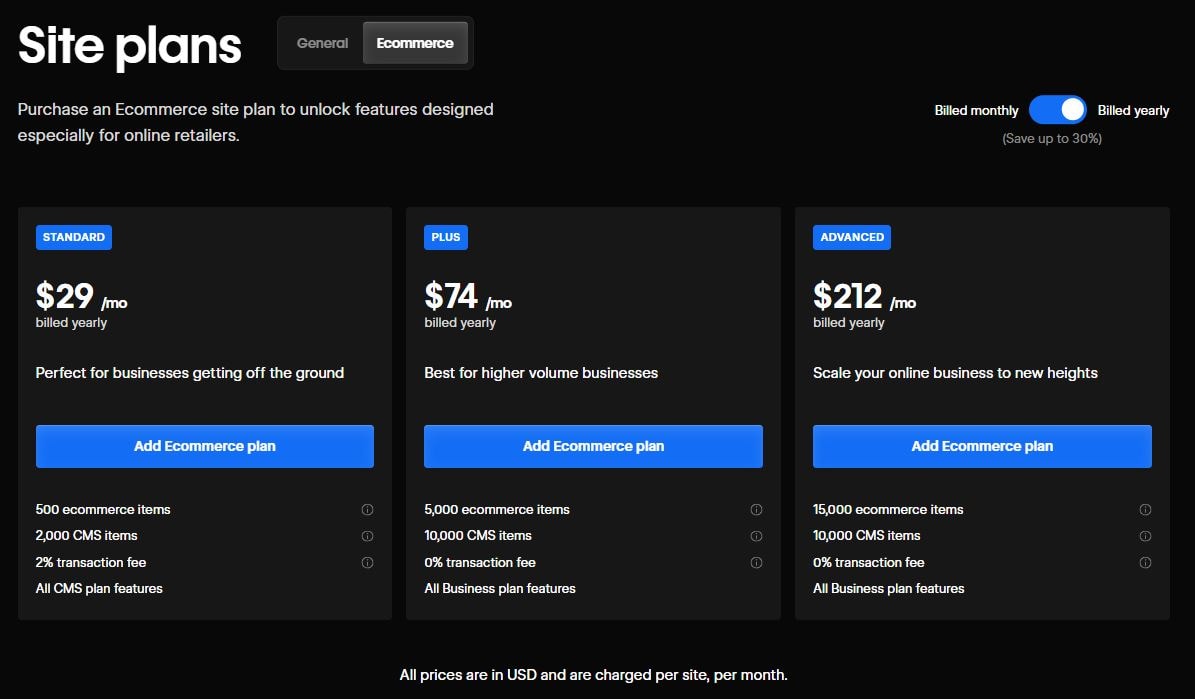
WordPress
These are the costs to expect if you create and manage your website with WordPress:
- Domain name: Costs range from $0.99 to $40/year, depending on the domain registrar.
- Hosting: Shared hosting starts at $3/month, while managed WordPress hosting costs between $20-$100+/month.
- Themes and plugins: Free options are available, but premium themes cost $50-$200+, and paid plugins vary based on functionality.
- Development costs: DIY sites may only require basic hosting and theme costs, while custom-built WordPress websites can range from $500 to $30,000+.
- Maintenance costs: WordPress requires ongoing maintenance, including software updates, plugin updates, and security monitoring. Security plugins, backup services, and performance optimization tools may add extra expenses. Users managing their site independently can minimize costs, but hiring a developer for regular maintenance can cost anywhere from $50 to $300 per month.
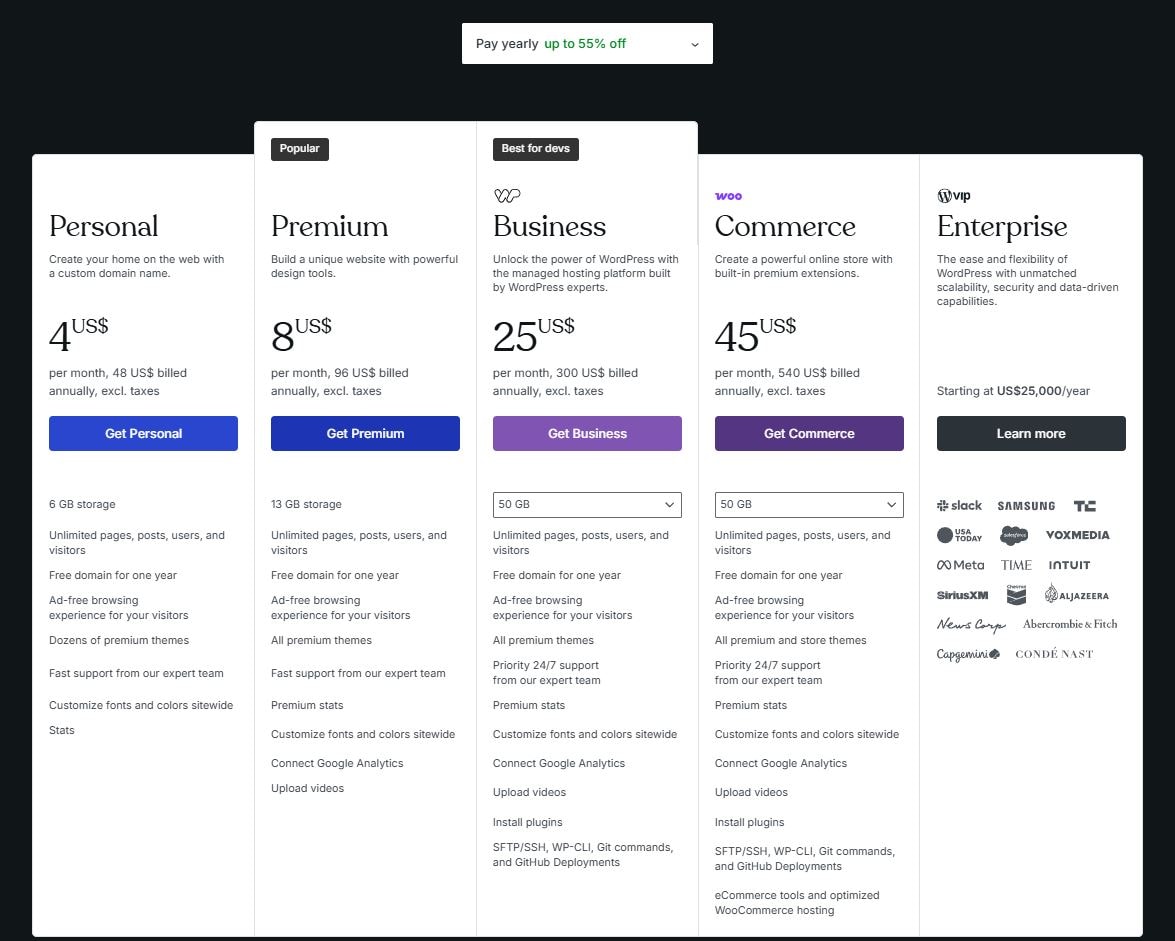
Webflow vs WordPress: the summary
Here’s a quick breakdown to reiterate the facts about both platforms:
- Setting up the site – Webflow provides an all-in-one environment with hosting, CMS, and design tools built-in, making it easier for those who want an integrated platform. WordPress requires users to set up hosting separately, install themes and plugins, and configure settings manually, giving more flexibility but requiring more effort.
- Ease of use – Webflow’s visual design interface is great for designers but has a learning curve for those unfamiliar with web development principles. WordPress is beginner-friendly for basic sites, but advanced customization may require coding knowledge and plugin management.
- Website customization and design options – Webflow offers complete design freedom through its visual editor and Webflow CMS but lacks an extensive plugin ecosystem. WordPress provides thousands of themes and plugins for customization, making it a flexible choice for various website needs.
- Blogging capabilities – Webflow supports blogging through its CMS but lacks native tools like categories and tags. WordPress is optimized for blogging, with built-in features for content organization, SEO plugins, and scheduling options.
- Hosting and security – Webflow includes hosting with built-in security measures, reducing the need for manual maintenance. WordPress requires selecting a hosting provider, and security must be managed with plugins and updates.
- Cost of website making and maintenance – Webflow’s pricing includes hosting and site management, making it predictable but potentially costly for larger sites. WordPress has a free core, but costs vary based on hosting, themes, plugins, and development needs.
StriveCalendar: the best editorial calendar for WordPress
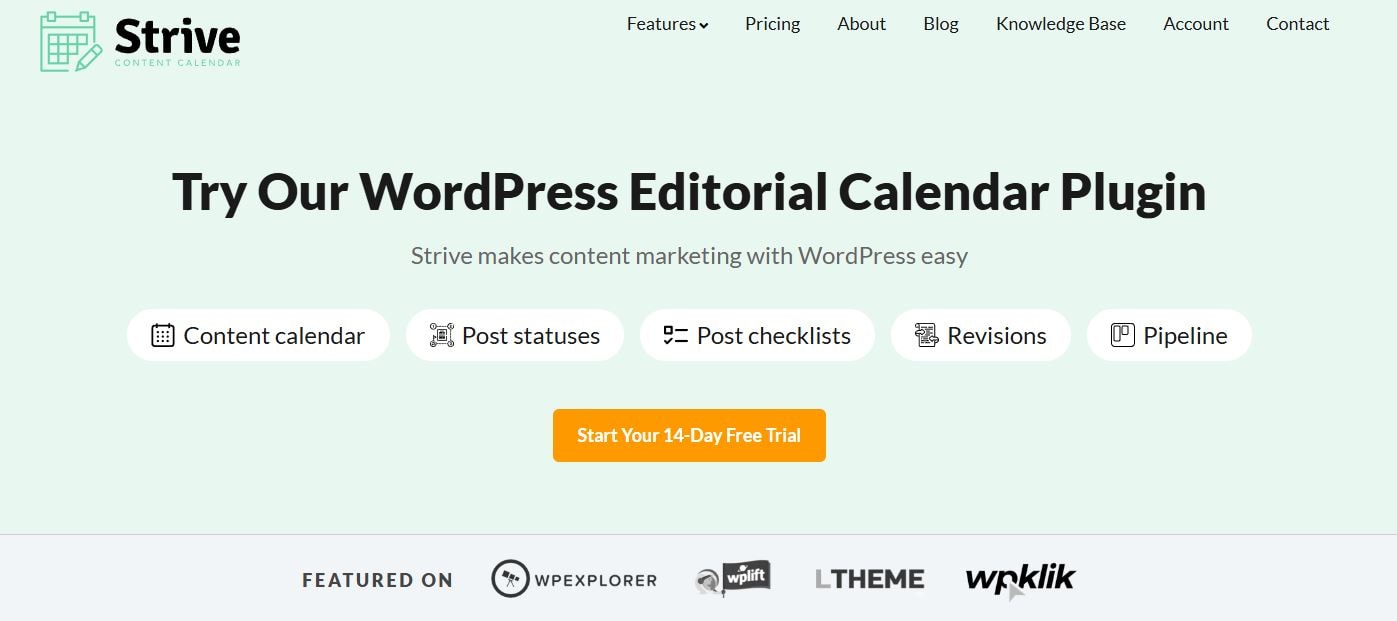
For those opting for WordPress, staying organized with content scheduling is essential.
StriveCalendar is a user-friendly editorial calendar that helps bloggers and content managers plan, schedule, and manage posts with ease. Key features include:
- Drag-and-drop calendar interface for seamless content planning
- Post status tracking to monitor drafts, scheduled posts, and published content
- Revisions and auto-saving to keep content updates secure
- Pipeline view for an overview of upcoming and in-progress posts
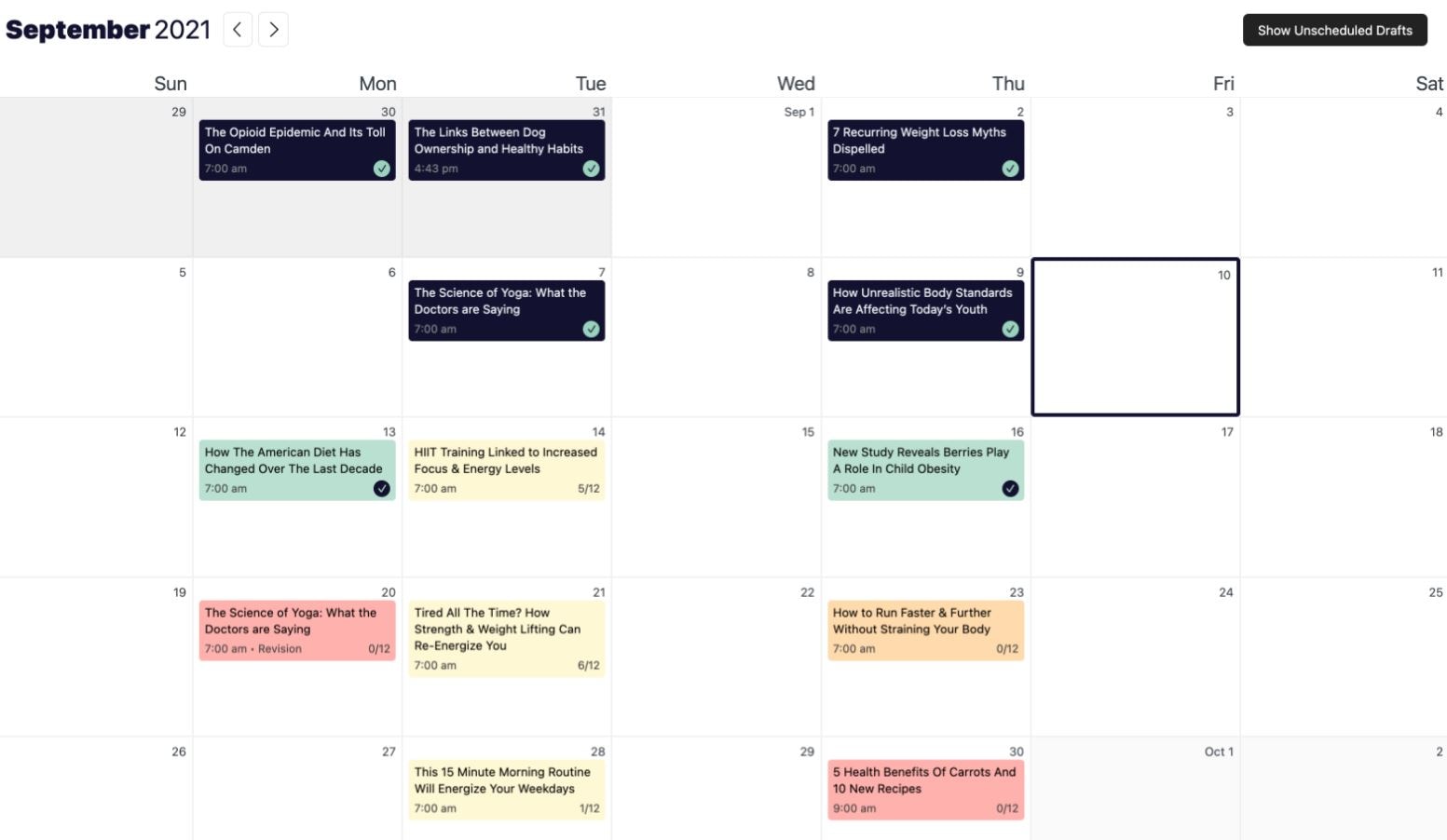
With StriveCalendar, WordPress users can maintain a consistent publishing schedule, streamline their workflow, and improve productivity.
Try StriveCalendar for free today to take control of your content strategy!
